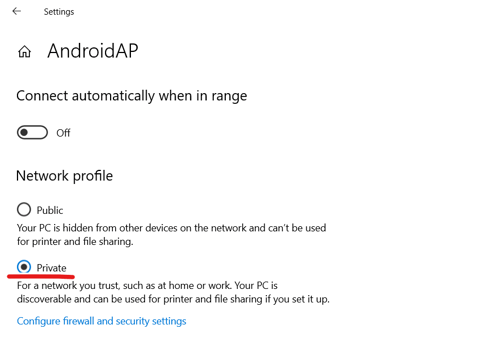Connect your Herelink controller to PC by hotspot
Use QGroundControl on your laptop for a nicer and larger screen by connecting it to the Herelink controller hotspot
-
Turn on your controller and drone
-
swipe down from the top of the Herelink
.jpg?width=688&height=620&name=IMG_0878%20(2).jpg)
-
Select the settings icon
%20(1).jpg?width=655&height=591&name=IMG_0878%20(2)%20(1).jpg)
-
Select more
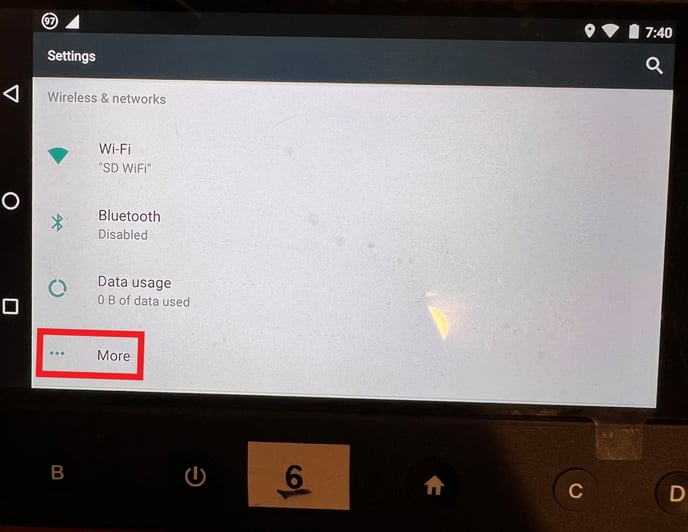
-
Select tethering and portable hotspot
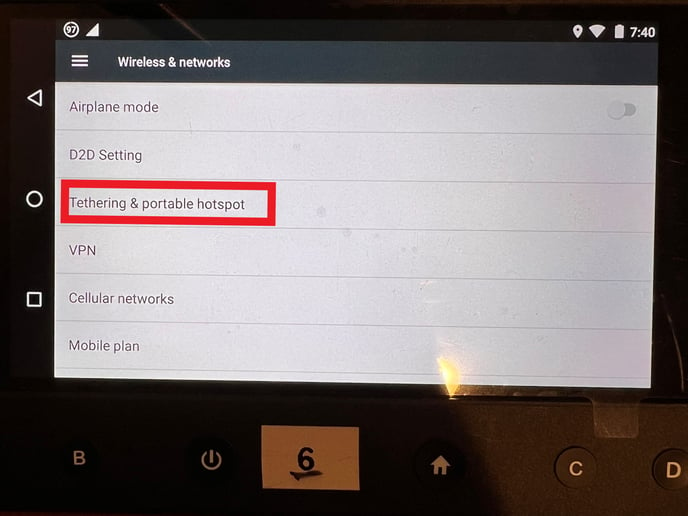
-
turn on the portable Wi-Fi hotspot
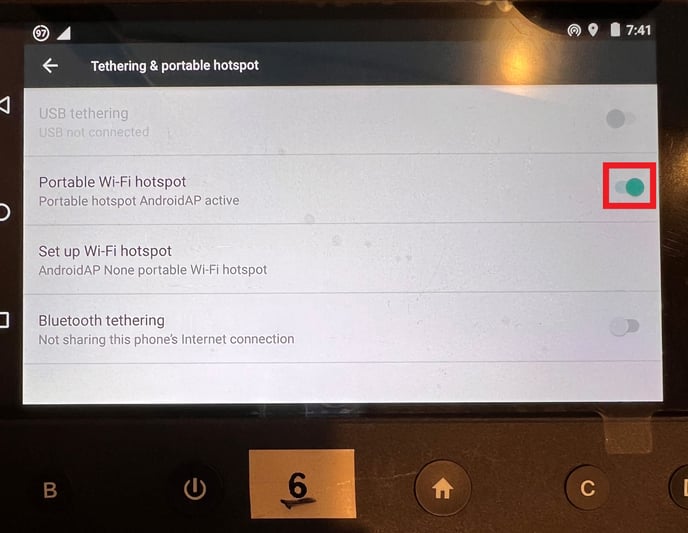
-
On your computer, navigate to the wifi settings and connect to "AndroidAP" or whatever you change your hotspot name to be
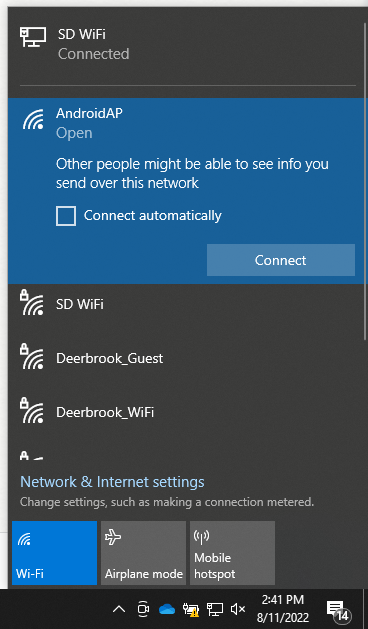
-
launch QGC, you should see a green bar move across the top if you are connected
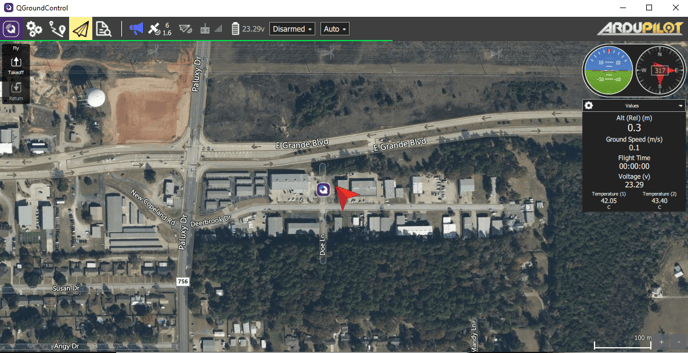
-
You should now be able to plan, upload, and download missions. You will also be able to initialize the flights from your computer.
If the green bar does not start moving across the top of your screen and your computer does not connect to your drone, try going to your network Properties and changing the network type to "Private"
Photo Steps:
1. Select Herelink Wi-Fi (AndriodAP unless changed by user)
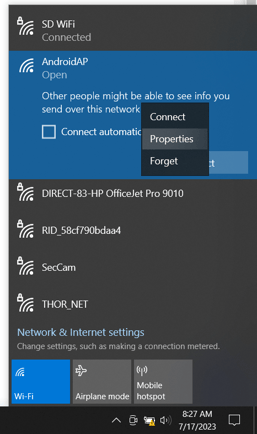
2. Change to Private (allows QGroundControl through firewall)