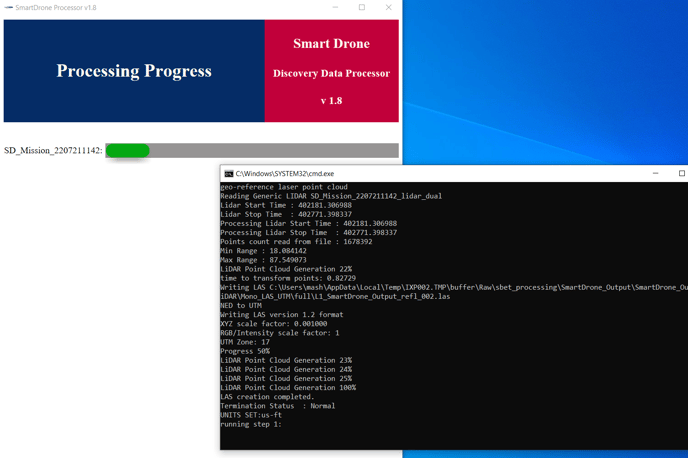This article walks through the process of processing data in 1.8
Video Walkthrough for Processing
Written Guide
-
Select the Processer.exe file. It may be flagged by windows and you will need to select "Advanced Options" and "Run Anyway".
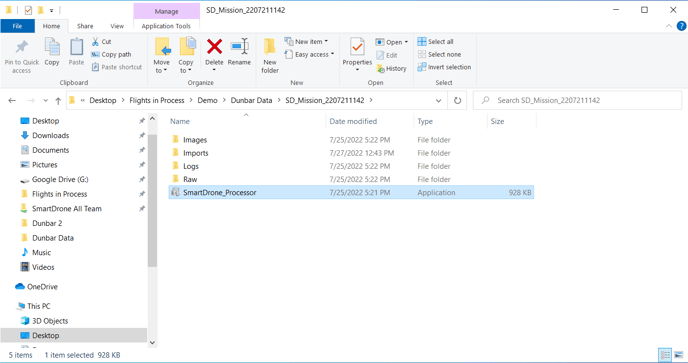
-
Click the Browse button
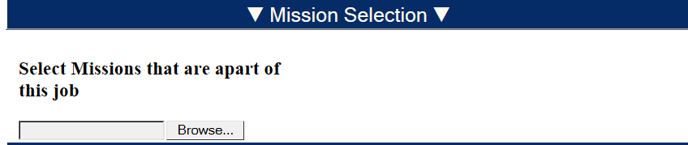
- Find the desired mission file, open it, and double-click on the processer. This will direct the open processer window to this mission file when you select process. Keep in mind that only flights from the same day should be processed as a batch.

- Select the appropriate inputs for the Coordinate Frame section
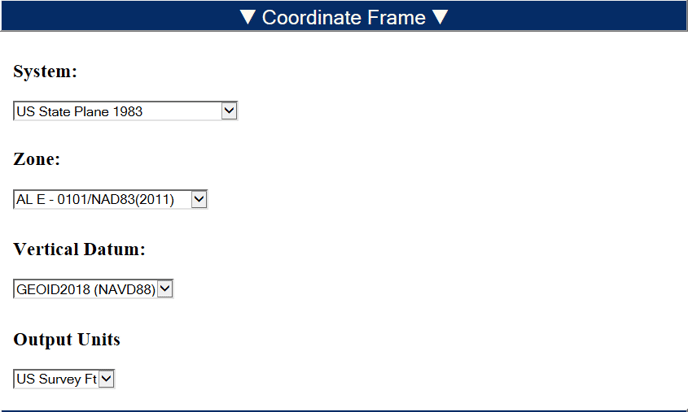
- Select Local Base or Infield in the drop down box.

- Using the browse button like before, select the Rinex 2.11 file on your computer and input the correct Base values into the data fields.
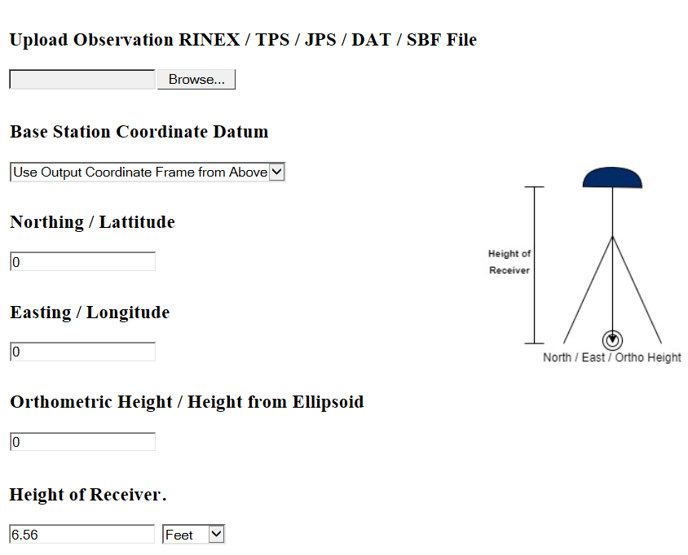
- Select the Checkbox on the Check Shot Tool, click the browse button to select your file, select your delimiter, and associate the correct definitions to the point values.
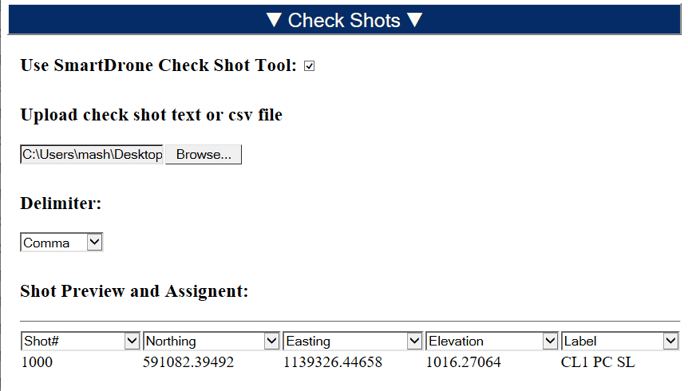
-
Select your desired grid distance, if you would like to process the LiDAR, your method of photo processing, and finally, click Process
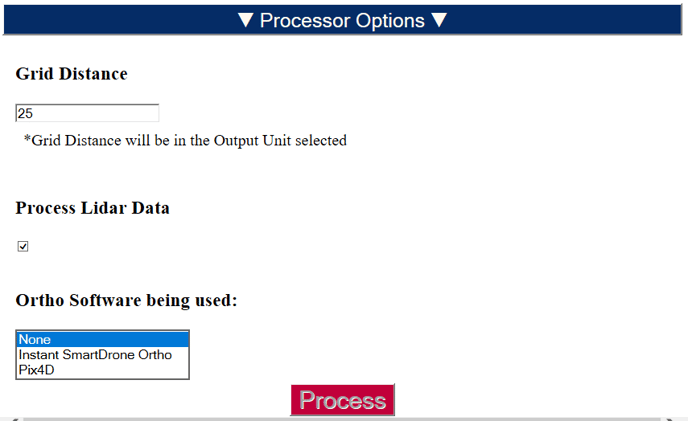
-
Using the interface and command prompt box, you are able to track the progress of the processing.