Use PosPac to troubleshoot and double check the SmartDrone Processor.
When the processor errors out and we can not get it to run after a couple tries, using PosPac is a good step towards finding a solution. The SBET file is generated using this program. If we can not get this file to generate properly, we will not be able to project or localize any data.
-
Open PosPac 8.7 on your computer. This program was installed on your computer with the SmartDrone Processor.
-
Select “New Default Project”
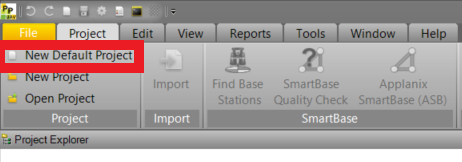
-
Find the .T04 file from the Raw Folder of your Mission File.
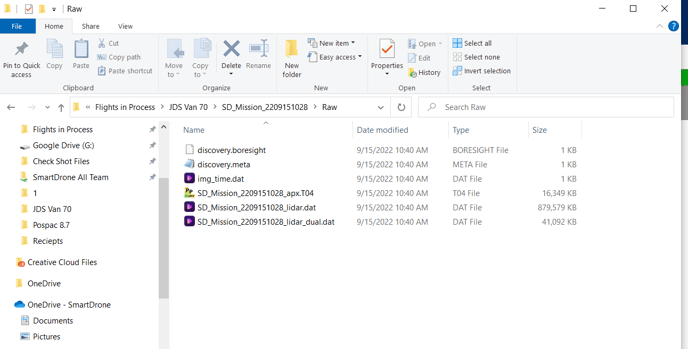
-
Drag and drop the File onto the dark area of PosPac.
-
You will see some Pop up windows that show the progress of loading in the data and finding the Ephemeris data for the relevant satellites.
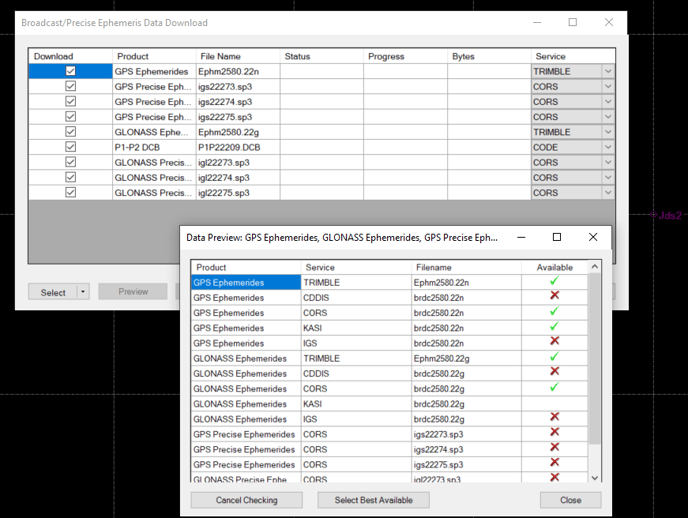
-
Drag and drop the .220 base station observation onto the dark area in PosPac and select “OK”
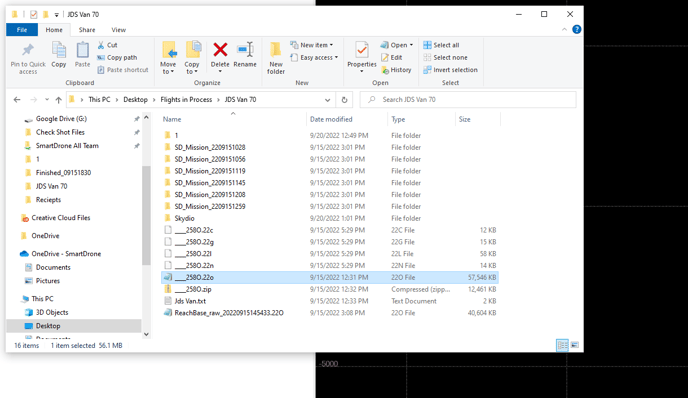
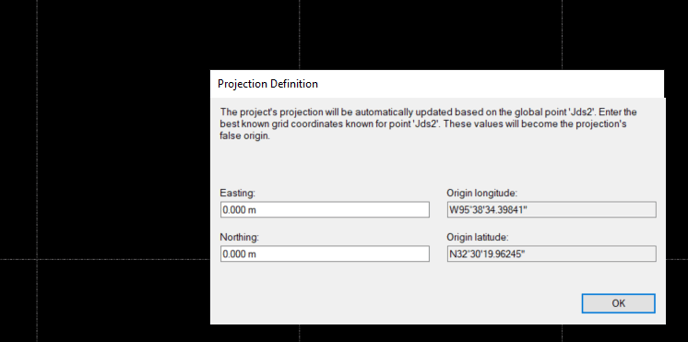
-
Use the Drop down buttons to find the base station
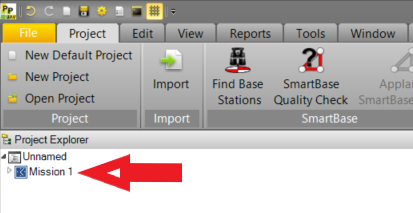
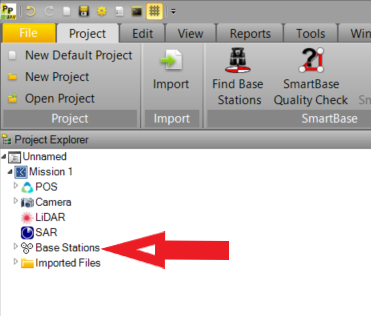
-
Select “Set Base Station”. You’ll see a Pop Up window, we want a high Fixed Solution percentage. (As close to 100% as possible). Click “OK”
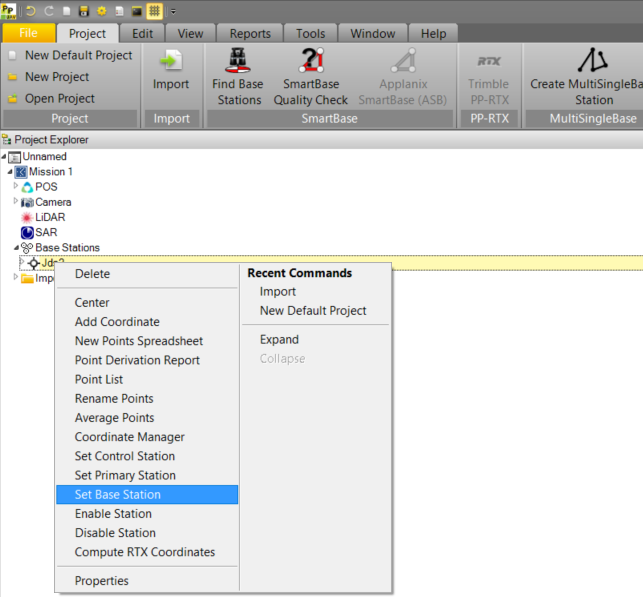
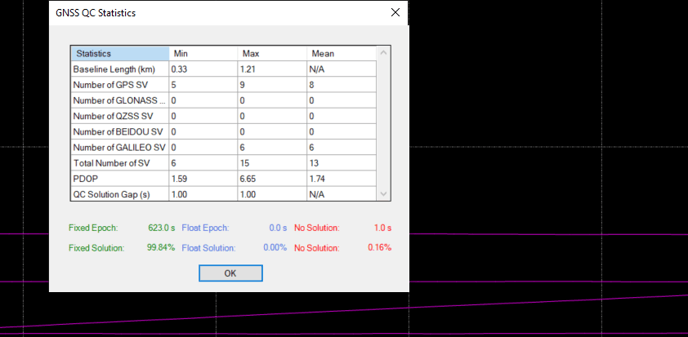
-
Select “GNSS-Inertial Processor”.
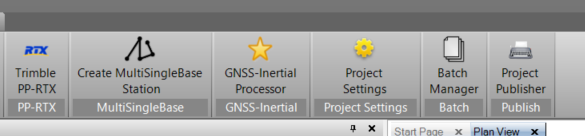
-
Select “Run” in the bottom right corner.
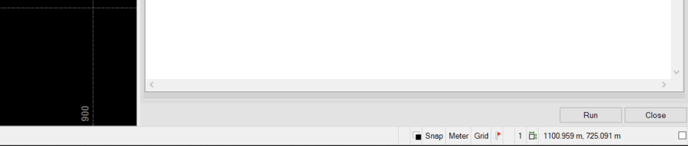
-
The end results should look something like this:
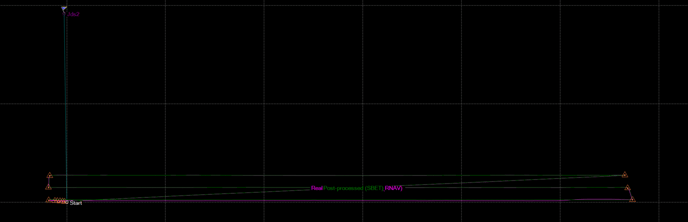
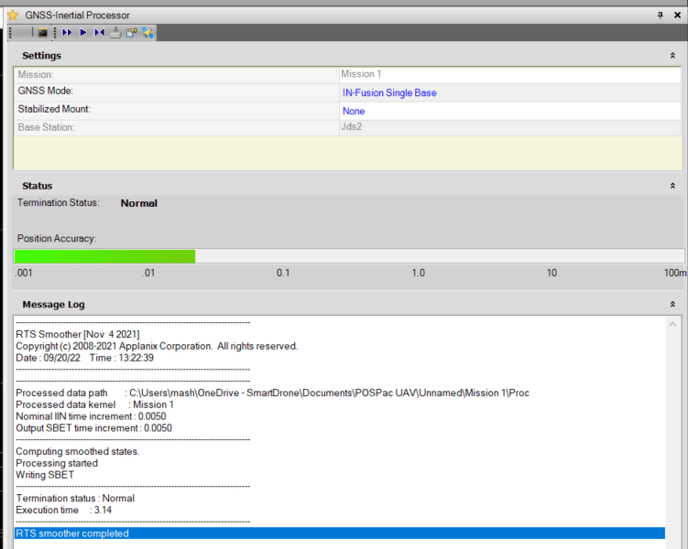
If you are able to go through all of these steps and generate a result in PosPac, there is a good chance that the problem with the data does not have anything to do with the Base Station + Drone GPS logging.
